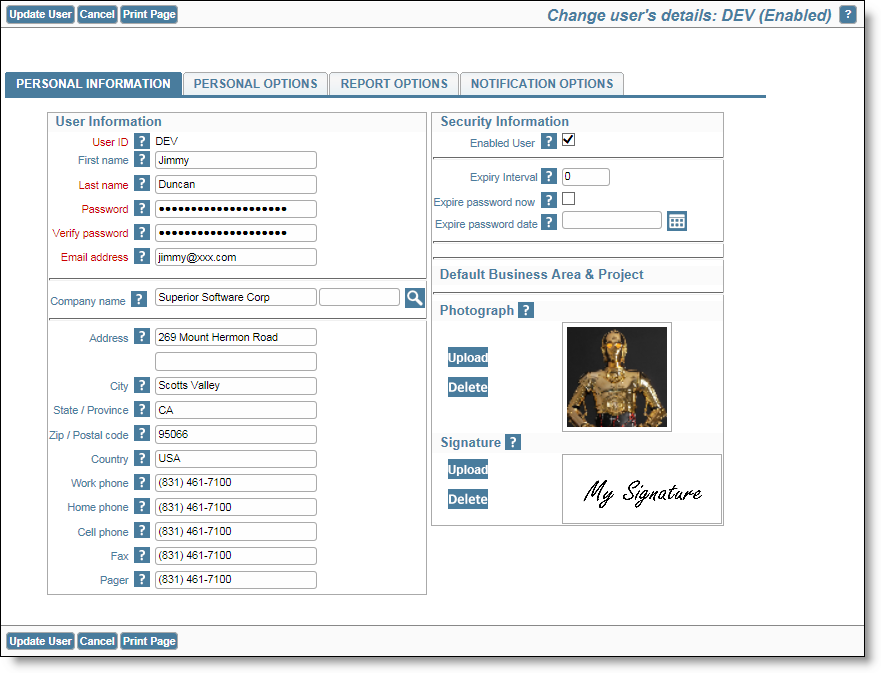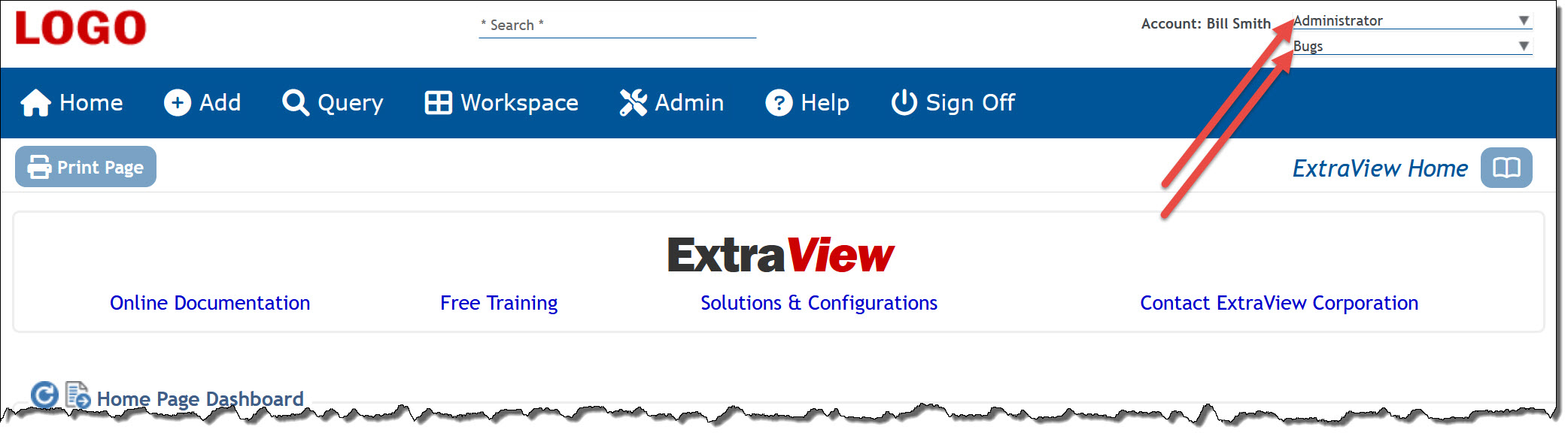From the navigation bar, click on your name. Provided you have been given permission by your administrator, and after confirming your password, you will see the screen with all your personal options. Use the tab at the top of the screen to choose the options you want to alter. It is also very probable that the titles of the roles and other terms in the following examples will have been customized for your company. Some of the fields displayed may not appear and others may appear.Changing your account options
The Account: links on your personalized User Home Page navigates to the Change a user's details screen. From here, you may edit all your personal information. Included on this screen are options to:
- Change your personal details such as your name, password, email address and other demographic information
- Change your personal options, such as the text font size within your browser and your default business area
- Change your report options, such as the reports that appear on your Home Page
- Change you notification options, such as the interest lists to which you subscribe.
Click each tab on the screen to alter the options within each section, and press Update User when you are ready to save your changes.
Changing your current role and default business area
Depending on the configuration created by your administrator, these options will appear at the top right-hand side of the navigation area or will be placed beneath a Menu navigation bar button.
If your Administrator has given you access to more than one user role, you will see a list with all the roles you may adopt, displaying the title of the current role with which you are working.
If your administrator has given you access to more than on business area, you will see a list with all the business areas you may adopt, displaying the title of the current business area with which you are working. Your business area identifies the type of issues that you are currently permitted to manage.
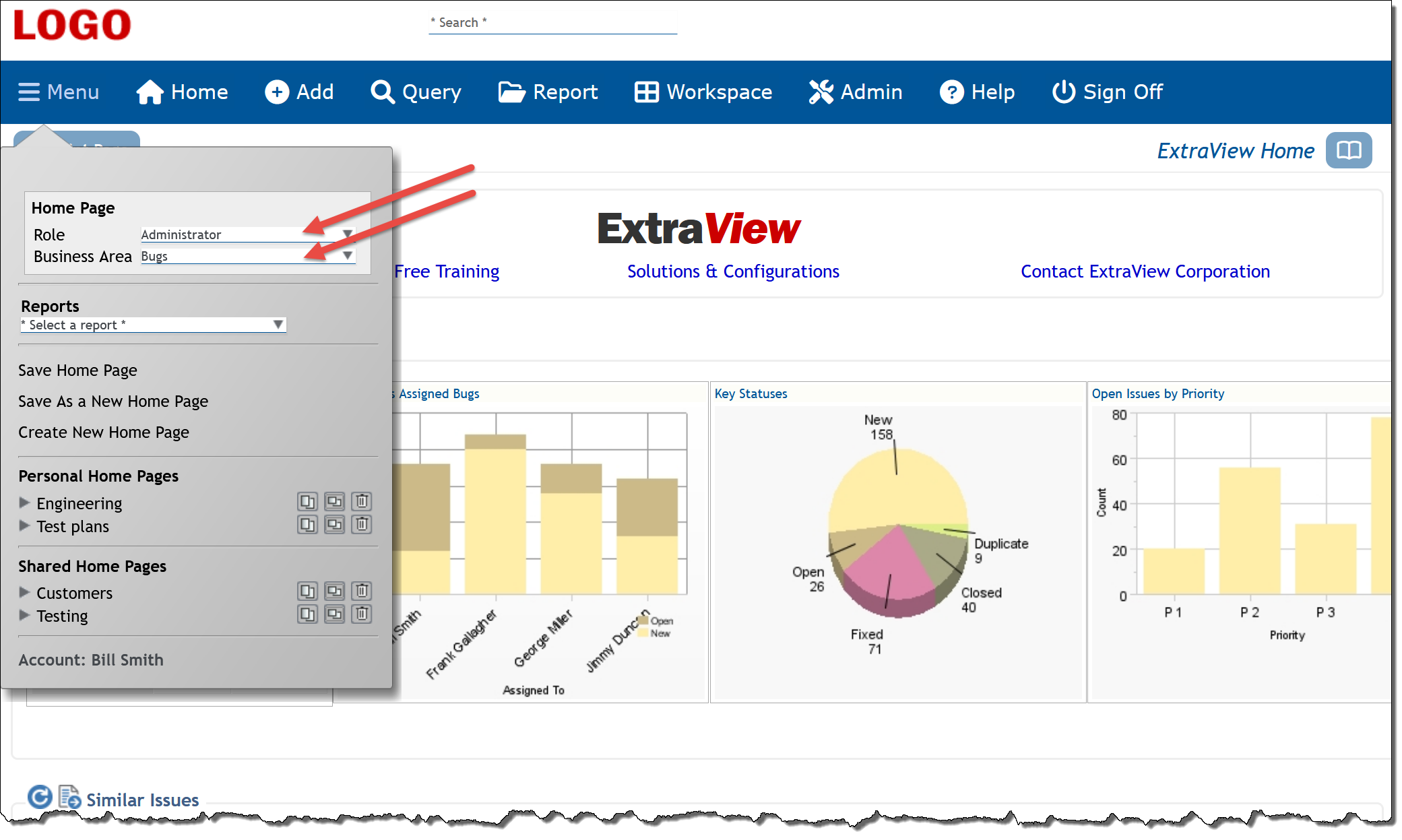
Reference
Additional information: http://docs.extraview.com/extraview-23/end-user-guide/managing-your-personal-options
Copyright © ExtraView Corporation, 1999-2023. All rights reserved.
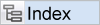
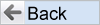
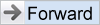
|