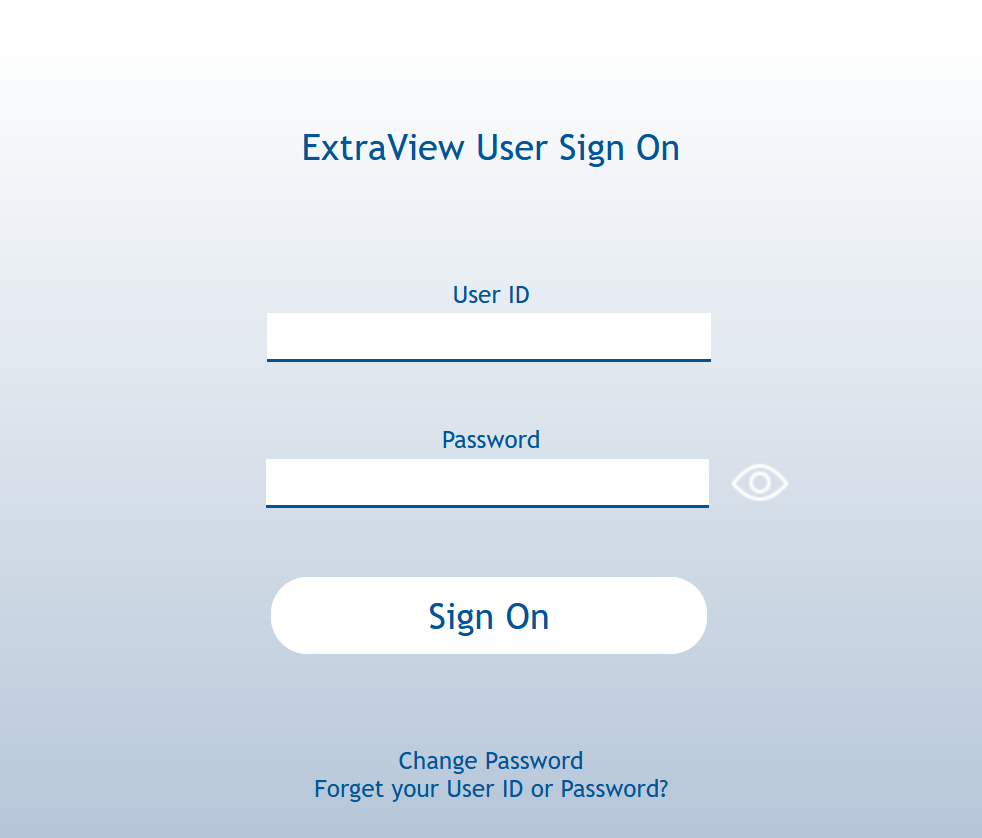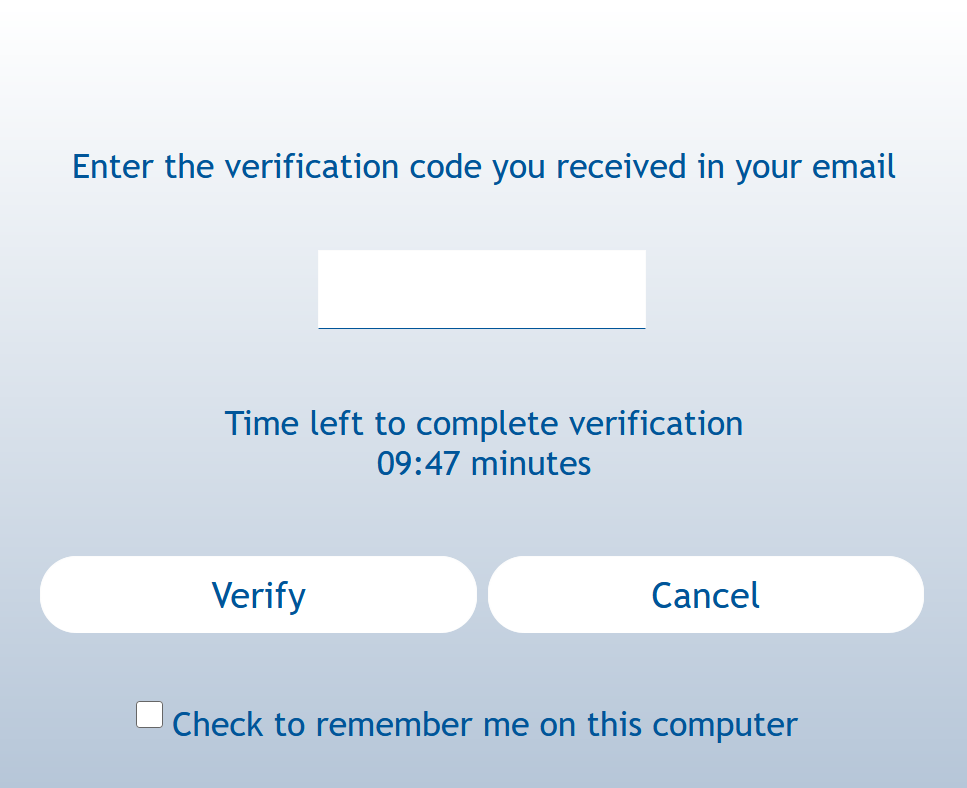Before using ExtraView, you must sign on to the system by entering a valid combination of your user ID with a password.
After you point your browser at Extraview, you are prompted to enter your user ID and password in the input boxes provided. If your company has implemented Single Sign On or similar technology, this step may be bypassed and the signon may be automatic. It may also look a little different if your company has implemented a common sign on process such as SAML.
To Sign On to ExtraView
- Enter your user name in the first field
- Enter your password in the second field
- Click the Sign On button, or press the Enter key on your keyboard. With a valid combination of user name and password you will then see your personalized ExtraView Home Page
If this is the first time you have signed on to ExtraView you may see an additional screen asking you to verify your signon. After entering your user ID and password, you will receive an email with a code that you enter for additional security.
Note that the links such as Change Password may or may not be on the sign on screen. There may also be prompts with New User Registrationand Forget your User ID or password? on this screen. These prompts are controlled by the administrator of your installation. If you have forgotten your user ID or password, you will be provided sufficient information to reset your password via an email link.
Reference
Additional information: http://docs.stg.extraview.com/extraview-23/end-user-guide/user-sign-screen
Copyright © ExtraView Corporation, 1999-2023. All rights reserved.
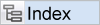
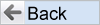
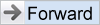
|